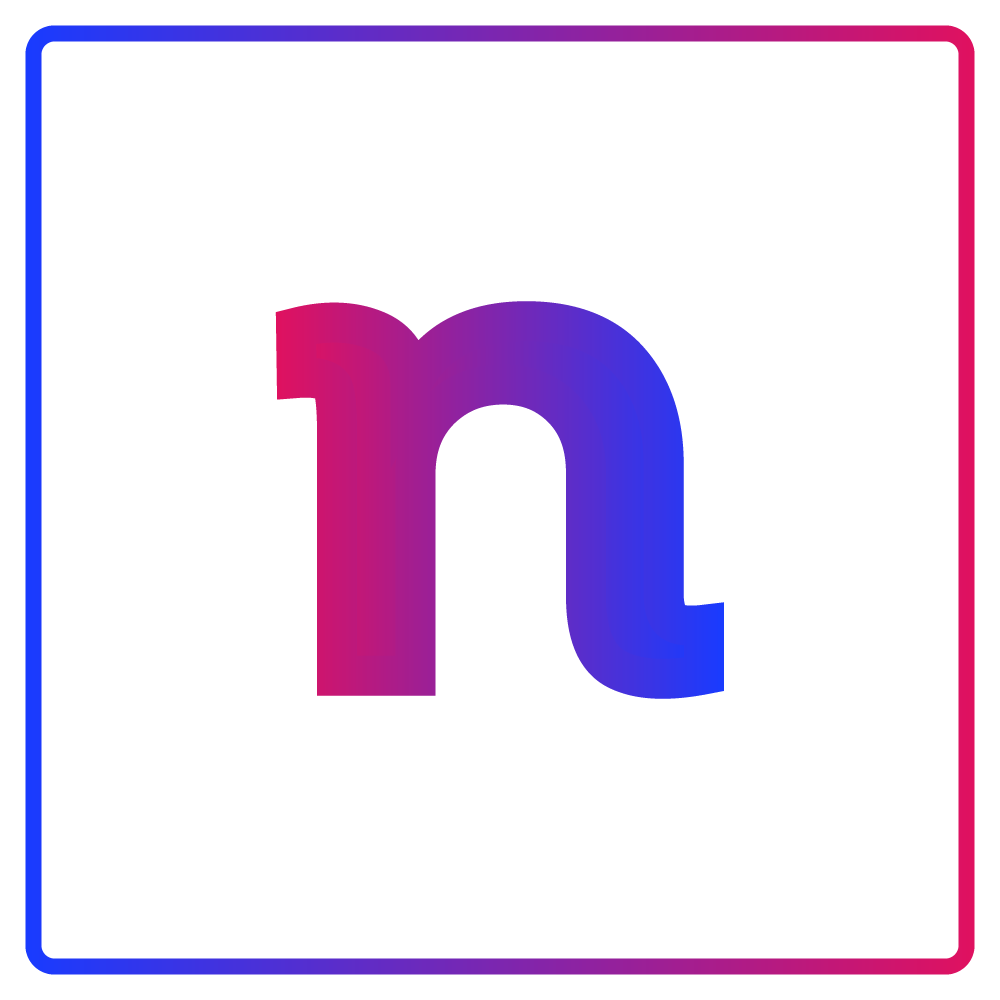
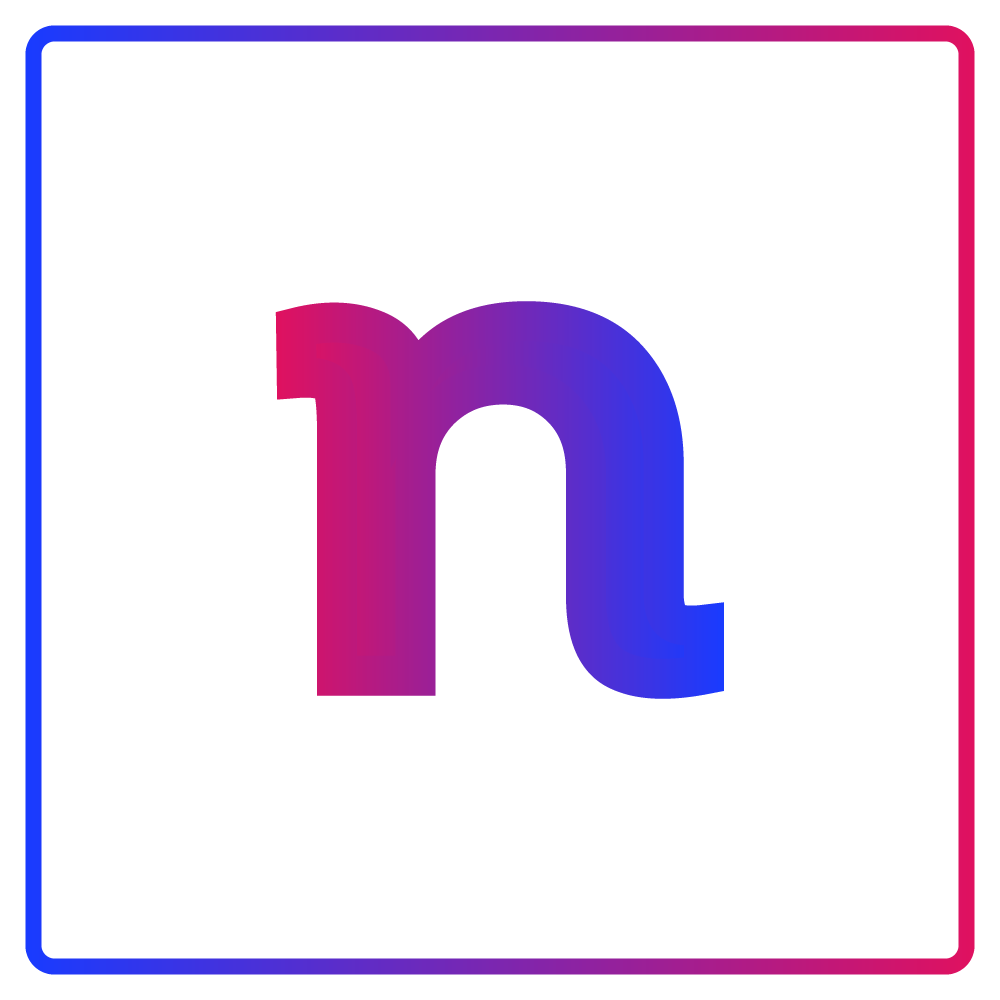
Did You Know?
Traditional handcrafted signs have been complemented and sometimes replaced by computer-aided design (CAD) software?
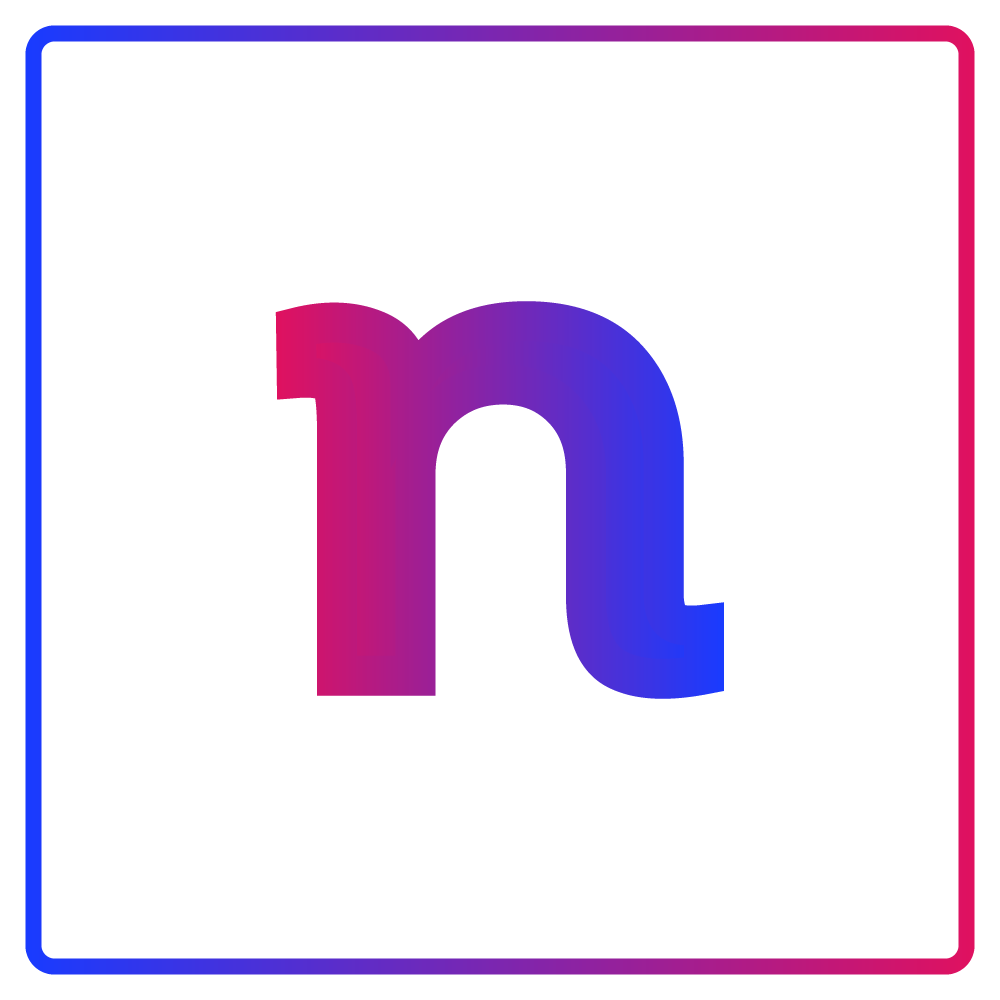
Traditional handcrafted signs have been complemented and sometimes replaced by computer-aided design (CAD) software?